How To Manage YouTube Comments In 2022
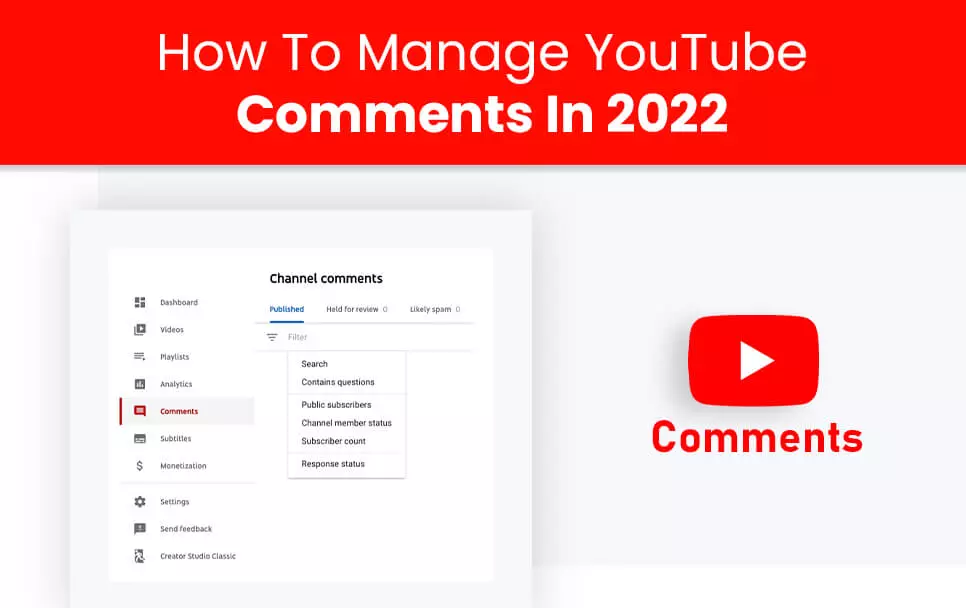
YouTube comments are nothing but simply a dialogue between your brand and your viewers. But learning how to moderate them is very essential to grow your channel.
YouTube’s comments moderation tools are quite handy when you want to remove unwanted offensive and irrelevant comments from your channel. This can save you a lot of time and you can utilize that in creating quality content for your channel.
If you are a newbie or a professional, learning how to manage YouTube comments will improve the engagement rate on your channel. So it is not an option but necessary to use this tool if you want to gain success on this platform.
Why Is There A Need To Manage YouTube Comments?
Interaction is a key factor to get more subscribers on your channel. The job of a YouTuber is not just to post videos but also to promote the content through various marketing strategies. One such strategy is to build a strong connection with the audience. This is where YouTube comments come into play.
Your brand and your viewers are a part of a community. It is almost like a family. So you need to nurture the bonding. Your viewers love to be heard and if you interact with them on a regular basis, then they will engage more with your content.
The only problem starts if you lack subscribers on your channel. With a lack of viewers, you will not be able to reach a wider audience. One solution is to buy YouTube subscribers from legitimate sources. This will increase fan following as well as views which in turn will increase the engagement rate on your channel.
Gradually you will get to see a huge improvement in the statistics of your channel. With success comes responsibility. You need to maintain the quality of your channel. A lot of viewers means a lot of comments. But keep in mind that too much of anything is bad. Some comments on your channel will always be irrelevant and offensive. You need to filter out those so that it does not create a bad impression in the minds of viewers visiting your channel for the first time.
When you manage YouTube comments, it adds to the credibility of your brand. It helps to add a professional touch to your channel and help it grow.
How To Moderate Comments On YouTube?
1. Set The Rules For Moderation
YouTube makes it easy for you to moderate your comments. Go to the YouTube studio dashboard. Then choose the ‘Automatic filters’ tab from the community settings. Through this tool, you can easily manage YouTube comments.
Approved User
When you make someone approved then that person is allowed to post comments on your videos
Hidden User
That’s it. Your post will be scheduled for later.When you make someone hidden, then that person is not allowed to post replies on your videos.
Blocked Words
You can choose this to filter out offensive or unwanted comments. You need to type in those words which you think might be negative for your channel. It will automatically block the comments that contain those words.
Blocked Links
External links in the comments can divert your viewers to a different destination which of course you don’t want to happen. Hence this feature is very useful when you want to remove comments with external sources
Take The Help Of External Moderators
External Moderators are those whom you can hire to manage YouTube comments on your channel. They are professionals and do the task much more efficiently than others. When you have a limited number of videos on your channel, then you do not need any extra help to moderate the comments but as your channel grows, it becomes difficult to manage everything. With additional help, you will be able to reduce your work and focus on more important things like creating high-quality videos.
The external Moderators have the right to browse user comments, delete negative replies or hold comments in the review tab for approval.
It is quite easy to add moderators to your channel. Go to the ‘automatic filters’ tab as discussed earlier and then you will get an option to add your moderator
How To Turn On YouTube Comments?
After you are done with your video, it’s time to manage YouTube comments. Follow the steps as mentioned below:
- Click the top right corner of your channel icon and select ‘YouTube studio’ from the dropdown menu.
- Select the Settings option from the left-hand side of the Youtube Studio dashboard.
- Click ‘Settings’. Choose ‘Community’ from the available options. You will see two tabs —
- Automated Filters: This option will filter out comments on your preference already given in the settings.
- Default: You can choose the default option in order to avoid editing preference settings on every video. With default, you can:
- Allow all comments posted by your viewers. They will be published immediately.
- Hold comments for review only if it is found to be inappropriate by YouTube.
- Hold all comments for review before getting published.
How To Disable Comments On YouTube?
On the ‘Default’ Tab, you will get an option ‘Disable Comments’. With the help of this, no viewers will be able to post their comments on your videos.
But, the good thing is that you also have the flexibility to disable comments on your chosen content rather than for all the videos.
Follow the steps in order to disable comments on specific videos:
- Select the ‘Content’ option from the left-hand side of the YouTube Studio dashboard in order to manage YouTube comments.
- You will see a list of all your uploaded videos. Choose the one you want to edit.
- Click on ‘Edit’ from the menu on top and choose ‘comments’ from the dropdown.
- Select ‘Disable Comments’.
How To Reply To Comments?
- Go to the YouTube Studio dashboard.
- Select ‘comments’. You will see the public comments visible in the ‘Published tab’ whereas unpublished ones will be visible in the ‘Review Tab’. Comments that are held as inappropriate and offensive by YouTube will be visible in the ‘Spam Tab’
- Now, go to the ‘Published Tab’ and find a statement you want to reply to.
- Click on ‘Reply’.
- If you want to reply to comments in the unpublished tab, then you first need to approve them.
How To Delete YouTube Comments?
- If you want to remove the comments held for moderation then you need to press the ‘Trash’ icon beside them.
- If you want to delete the comments that are already published, then go to the ‘Published Tab’ on the YouTube studio dashboard. Choose the comment you want to delete. Then click on the three dots beside the heart option and press ‘Remove’.
We have indeed seen various ways of manipulating comments on this platform but do you know that we can also report a comment? To do that, go to the comment section and click the flag option for the statement of your choice.
Hope this article has given you valuable insight on how to effectively manage YouTube comments. Feel free to share.